How to configure Google Pay™
Google Pay is available on all OnPay gateways, without additional costs.
Enabling Google Pay for Payment window v3
To start accepting payments through Google Pay, the wallet method needs to be enabled in your OnPay backend. Once enabled Google Pay will be available on devices that support it.
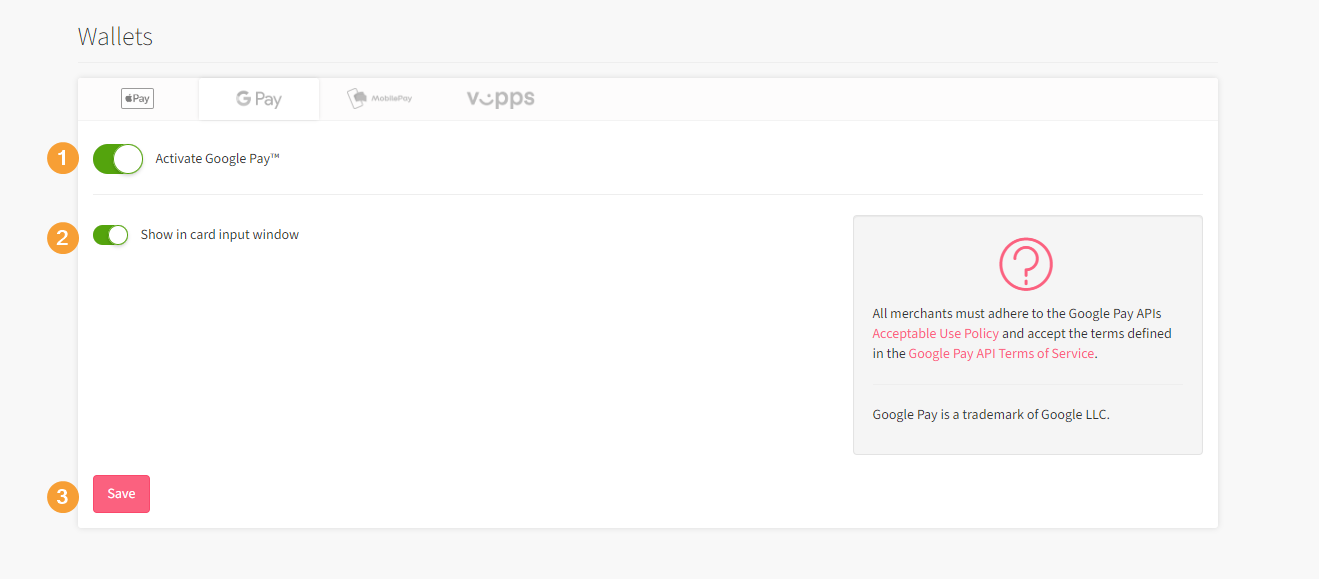
Go to "Settings" -> "Wallets" and click on the Google Pay tab, and click to activate it (1).
Once activated Google Pay will be available in the method selection dialogue of the payment window.
Show in card input window
Enabling the "Show in card input window" (2), will introduce a Google Pay button in the normal card input window, to help nudge people towards utilizing Google Pay.
Click "Save" (3) to save your changes and enable Google Pay.
SCA and PSD2
Google Pay supports both a tokenized solution, which will always be preferred. Most issuers will accept this as being SCA, and hence not result in the need for completion of 3D-Secure.
In case it is not the tokenized solution that is used, or the issuer declines the transaction for missing SCA, OnPay will automatically continue with the 3DS flow to ensure the payment can succeed.
All merchants must adhere to the Google Pay APIs Acceptable Use Policy and accept the terms defined in the Google Pay API Terms of Service.
Google Pay is a trademark of Google LLC.