Google Pay
With Google Pay, your customers can use their Android device and Chrome browser to make online payments. Google Pay uses stored credit card information to complete purchases on the go.
Google Pay is free to use, both for you and your customers.* All you need to do is activate Google Pay in your OnPay control panel.
* Regular transaction fees with OnPay and your acquirer remain unchanged for payments through Google Pay
Setup in OnPay
To activate Google Pay, go to Settings > Wallets > Google Pay and follow these steps:
- Activate Google Pay
- Enable show in card input window (optional *)
- Save
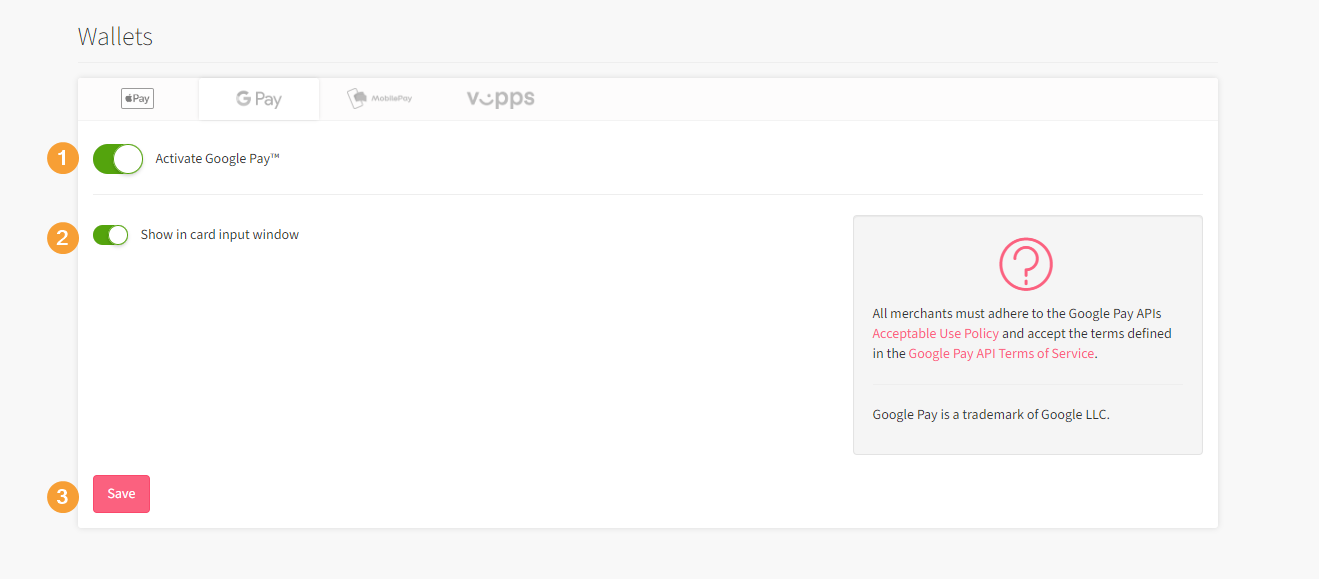
* If you enable show in card input window, your customers will be presented with a button to pay with Google Pay when they enter their card details. The button will only appear if their device supports Google Pay.